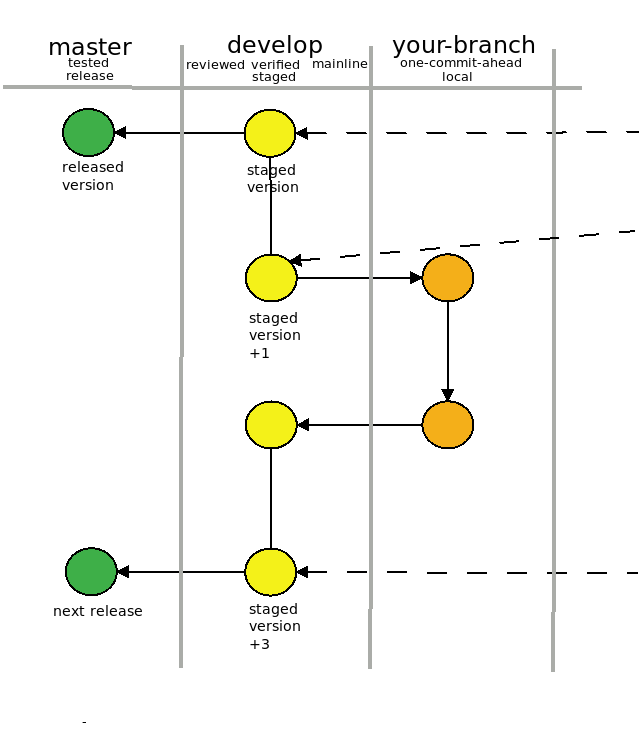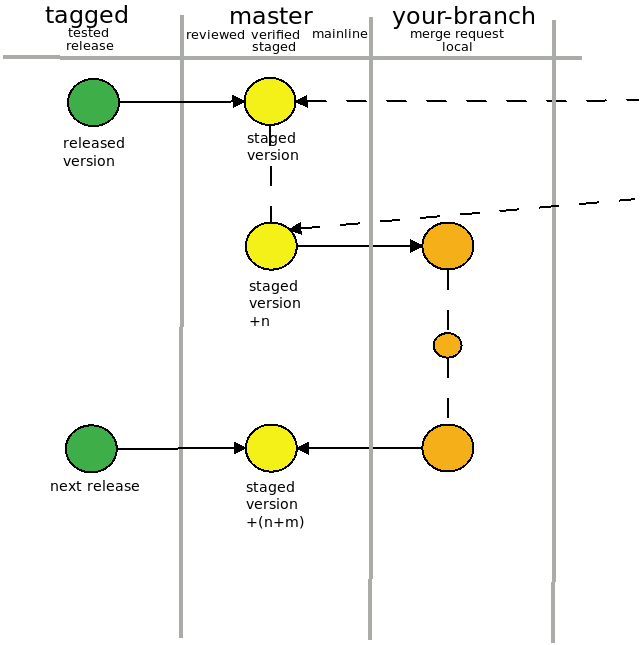https://writing.kemitchell.com/2016/09/21/MIT-License-Line-by-Line.html
Datamodelling with a “Json to Rdf” Approach.
At the example of this stackoverflow question:
“Supposing we have the following triple in Turtle syntax:
<http:/example.com/Paul> <http:/example.com/running> <http:/example.com/10miles> .
How do I add a start and end time? For example if I want to say he started at 10 am and finished his 10miles run at 12 am. I want to use xsd:dateTime.”
Sometimes it can be hard to create good, well fitting models. In my own experience it is crucial to identify a well defined set of entities and relations to create a vocabulary from. Some people prefer to use visual strategies to develop their models. I prefer to write models in structured text. This has the advantage that the process of modeling directly leads into actual coding.
Here is an example on how I would tackle the question .
1. The modelling part (not much RDF involved)
{
"runs": [
{
"id": "runs:0000001",
"distance": {
"length": 10.0,
"unit": "mile"
},
"time": {
"start": "2018-04-09T10:00:00",
"end": "2018-04-09T12:00:00"
},
"runner": {
"id": "runner:0000002",
"name": "Paul"
}
}
]
}
We store the json document in a file run.json. From here we can use the ‘oi’ command line tool , to create an adhoc context.
oi run.json -t contextThe resulting context is just a stub. But with a few additions we can easily create a context document to define id’s and types for each vocable/entity/relation.
2. The RDF part: define a proper context for your document.
{
"@context": {
"ical": "http://www.w3.org/2002/12/cal/ical#",
"xsd": "http://www.w3.org/2001/XMLSchema#",
"runs": {
"@id": "info:stack/49726990/runs/",
"@container": "@list"
},
"distance": {
"@id": "info:stack/49726990/distance"
},
"length": {
"@id": "info:stack/49726990/length",
"@type": "xsd:double"
},
"unit": {
"@id": "info:stack/49726990/unit"
},
"runner": {
"@id": "info:stack/49726990/runner/"
},
"name": {
"@id": "info:stack/49726990/name"
},
"time": {
"@id": "info:stack/49726990/time"
},
"start": {
"@id":"ical:dtstart",
"@type": "xsd:dateTime"
},
"end": {
"@id":"ical:dtend",
"@type": "xsd:dateTime"
},
"id": "@id"
}
}3. The fun part: Throw it to an RDF converter of your choice
This is how it looks in JSON-Playground
Or simply use ‘oi’:
oi run.json -f run.context -t ntriples
Prints:
_:b0 <info:stack/49726990/runs/> _:b3 .
_:b3 <http://www.w3.org/1999/02/22-rdf-syntax-ns#first> <info:stack/49726990/runs/0000001> .
_:b3 <http://www.w3.org/1999/02/22-rdf-syntax-ns#rest> <http://www.w3.org/1999/02/22-rdf-syntax-ns#nil> .
<info:stack/49726990/runs/0000001> <info:stack/49726990/distance> _:b1 .
<info:stack/49726990/runs/0000001> <info:stack/49726990/runner/> <info:stack/49726990/runner/0000002> .
<info:stack/49726990/runs/0000001> <info:stack/49726990/time> _:b2 .
_:b1 <info:stack/49726990/length> "1.0E1"^^<http://www.w3.org/2001/XMLSchema#double> .
_:b1 <info:stack/49726990/unit> "mile" .
<info:stack/49726990/runner/0000002> <info:stack/49726990/name> "Paul" .
_:b2 <http://www.w3.org/2002/12/cal/ical#dtend> "2018-04-09T12:00:00"^^<http://www.w3.org/2001/XMLSchema#dateTime> .
_:b2 <http://www.w3.org/2002/12/cal/ical#dtstart> "2018-04-09T10:00:00"^^<http://www.w3.org/2001/XMLSchema#dateTime> .
oi 0.5.10 released
https://github.com/jschnasse/oi
wget https://dl.bintray.com/jschnasse/debian/oi_0.5.10.deb
sudo apt install ./oi_0.5.10.deb Run Gitlab CI locally
I use this docker-based approach.
0. Create a git repo to test this
mkdir my-git-project
cd my-git-project
git init
git commit --allow-empty -m"Initialize repo to showcase gitlab-runner locally."
1. Go to your git directory
cd my-git-project
2. Create a .gitlab-ci.yml
Example .gitlab-ci.yml
image: alpine
test:
script:
- echo "Hello Gitlab-Runner"
3. Create a docker container with your project dir mounted
docker run -d \
--name gitlab-runner \
--restart always \
-v $PWD:$PWD \
-v /var/run/docker.sock:/var/run/docker.sock \
gitlab/gitlab-runner:latest
4. Execute with
docker exec -it -w $PWD gitlab-runner gitlab-runner exec docker test
5. Prints
...
Executing "step_script" stage of the job script
$ echo "Hello Gitlab-Runner"
Hello Gitlab-Runner
Job succeeded
...
Note: The runner will only work on the commited state of your code base. Uncommited changes will be ignored. Exception: The .gitlab-ci.yml itself must not be commited to be taken into account.
RDF to pretty JSON with oi 0.5.8
_:b0 a <http://schema.org/Book> ;
<http://schema.org/name> "Semantic Web Primer (First Edition)" ;
<http://schema.org/offers> _:b1 ;
<http://schema.org/publisher> "Linked Data Tools" .
_:b1 a <http://schema.org/Offer> ;
<http://schema.org/price> "2.95" ;
<http://schema.org/priceCurrency> "USD" .Based on this stack overflow answer I created a tool named **oi** that provides some capabilities to convert rdf to json via command line. If no frame is provided via cli, the tool aims to generate @context entries for most situations.
oi -i turtle -t json books.ttl |jq '.["@graph"][0]'
prints
{
"@id" : "_:b0",
"@type" : "http://schema.org/Book",
"name" : "Semantic Web Primer (First Edition)",
"offers" : {
"@id" : "_:b1",
"@type" : "http://schema.org/Offer",
"price" : "2.95",
"priceCurrency" : "USD"
},
"publisher" : "Linked Data Tools"
}
The tool attempts to create various output formats. The result is not meant to be 100% correct for each and every case. The overall idea is to provide adhoc conversions just as one step in a conversion pipeline.
The tool is available as .deb package via it’s github page at: https://github.com/jschnasse/oi.
Grundrechte für Geimpfte
“Geimpfte Menschen wären nicht besser gestellt,[…]. Sie wären normal gestellt. Grundrechte sind kein Privileg.[…]Ungleiches ungleich zu behandeln, ist eine Grundfeste des Rechtsstaates.”
Gefunden in taz, 20.01.2021 S. 06. briefe.
Der Leiermann
Drüben hinter’m Dorfe steht ein Leiermann,
und mit starren Fingern dreht er was er kann.
Baarfuss auf dem Eise wankt er hin und her,
und sein kleiner Teller bleibt ihm immer leer,
und sein kleiner Teller bleibt ihm immer leer,
Keiner mag ihn hören, keiner sieht ihn an,
und die Hunde knurren um den alten Mann.
Und er lässt es gehen alles wie es will,
dreht und seine Leier steht ihm nimmer still.
Wunderlicher Alter, soll ich mit dir gehn?
Willst zu meinen Liedern deine Leier drehn?
(Wilhelm Müller)
Embedded Tweets are copied by value not by reference
Loadtesting with K6
This is The Entire Computer Science Curriculum in 1000 YouTube Videos
Packaging a Command Line Java App for Linux
How to create a java command line tool that is (1) easy to install (2) as small as possible (3) and does not interfere with a previously installed jvm on the host?
Here is my take
- Create an executable ‘fat jar’
- Create a minimal jvm to run the fat jar
- Define a proper version number
- Package everything together to a
.debpackage - Provide the .deb package via an online repository
All snippes were taken from https://github.com/jschnasse/oi
The oi command line app is a very simple conversion tool to transform structured formats from one into another.
Create an executable ‘fat jar’
I use the maven-assembly-plugin for this. Here is the relevant section from my pom.xml.
<plugin>
<artifactId>maven-assembly-plugin</artifactId>
<executions>
<execution>
<phase>package</phase>
<goals>
<goal>single</goal>
</goals>
</execution>
</executions>
<configuration>
<finalName>oi</finalName>
<descriptorRefs>
<descriptorRef>jar-with-dependencies</descriptorRef>
</descriptorRefs>
<archive>
<manifest>
<mainClass>org.schnasse.oi.main.Main</mainClass>
</manifest>
<manifestEntries>
<Automatic-Module-Name>org.schnasse.oi</Automatic-Module-Name>
</manifestEntries>
</archive>
<appendAssemblyId>false</appendAssemblyId>
</configuration>
</plugin>
The most important configuration entry is the path to the <mainClass> . The entry points to a java class that must define a main method.
It also is important to define a fixed <finalName>. We don’t want to create artifacts with version numbers in it. The versioning is done elsewhere. Our build process should just spit out an executable at a predictable location.
The mvn package command will now create a fat jar under target/oi.jar.
Create a minimal jvm to run the ‘fat jar’
The created jar can be executed as java -jar target/oi.jar. This is already an important milestone since you can now use the app on your own development pc. To make it a bit handier put the actual call into a script and copy it to /usr/bin/oi in order to make it accessible for all users on the development machine. Also you can provide the oi.jar at a more global location, e.g. /usr/lib.
This could be the content of /usr/bin/oi
java -jar /usr/lib/oi.jar $@
Use $@ to pass parameters from command line to the actual java app.
More on this will be explained in the ‘Package everything together’ section.
The next step is to make the program executable on other machines. Since the application depends on the existence of the java interpreter we have to find a way to either ship java together with our little oi tool or to ask the user/user’s computer to install it in advance.
Both approaches are feasible. I decided to ship java together with my tool for the following reasons (1) The tool should be as self contained as possible (2) The installation of the tool should not interfere with other java based packages. (3) I want to be free to update to new jvm versions at my own speed, therefore I want support only one single jvm version at every state of development.
Today java distributions come with a tool named jlink. The jlinktool can be used to create minimal jvms. This will look like:
jlink \
--add-modules java.base,java.naming,java.xml \
--verbose \
--strip-debug \
--compress=1 \
--no-header-files \
--no-man-pages \
--output /opt/jvm_for_oi
The result is a minimal jvm only containing the modules java.base,java.naming,java.xml under /opt/jvm_for_oi. The idea is now to provide this jvm together with our app. But to become a bit more independent from the configuration of my development machine I want to guarantee that my tool is served always with a well defined jvm version and not just with the version I have installed at my development machine. To create a well defined build environment I will use docker. With docker I can create a minimal jvm on the basis of a predefined openJDK version. And here is how it works.
1. Based on the code above we can create a file named Dockerfile.build to create the jvm based on the openJdk-12.0.1_12.
FROM adoptopenjdk/openjdk12:jdk-12.0.1_12
RUN jlink \
--add-modules java.base,java.naming,java.xml \
--verbose \
--strip-debug \
--compress 2 \
--no-header-files \
--no-man-pages \
--output /opt/jvm_for_oi
We will use this docker definition just to create the jvm and copy it to our development environment. The docker image can be deleted directly afterwards.
docker build -t adopt_jdk_image -f Dockerfile.build . docker create --name adopt_jdk_container adopt_jdk_image docker cp adopt_jdk_container:/opt/jvm_for_oi /usr/share/jvm_for_oi docker rm adopt_jdk_container
The resulting jvm can be found under /usr/share/jvm_for_oi.
This again is a very important milestone. You can now edit your startscript at /usr/bin/oi and use the generated jvm instead of your preinstalled java version. This will make the execution of the app independent of the globally installed java version and therefor more reliable.
/usr/share/jvm_for_oi/bin/java -jar /usr/lib/oi.jar $@
In my project configuration the inclusion of the minimal jvm increases the size of the .deb package by ~10MB. On the target system the jvm takes ~45MB extra space. In my former setup I configured openJDK-11 as dependency in the Debian package which consumes roughly ~80MB of extra space if newly installed.
Define a proper version number
Since oi is a java app built with maven I use the typical semantic versioning scheme which consists of three numbers (1) a major, (2) a minor, (3 ) and a patch number divided by dots. Example given, a version of ‘0.1.4’ reads as follows:
0 – No major version. There is no stable version yet. Development is still at an early stage.
1 – First minor version. This is software at an very early stage. Usually minor versions are compatible to the recent major release. Since no major version exists this software has no reliable behavior yet.
4 – There were four patches released for the first minor version. A patch is typically a bug fix that does not change the
The process of creating a new version is done as the following. (1) Define the next Version in a variable oi_version stored in a file VERSIONS. (2) Use a script bumpVersions.sh to update the version numbers in several files like README, manpage, etc. (3) Commit files that were updated with the new version number to git. (4) Use the mvn-gitflow plugin to create new versions for the actual source and to push everything in a well defined manner to github.
<plugin>
<groupId>com.amashchenko.maven.plugin</groupId>
<artifactId>gitflow-maven-plugin</artifactId>
<version>1.7.0</version>
<configuration>
<gitFlowConfig>
<developmentBranch>master</developmentBranch>
</gitFlowConfig>
</configuration>
</plugin>
The gitflow-maven-plugin supports the command mvn gitflow:release . The command does the following:
1. Define a new release number
2. Update the pom.xml in the development branch accordingly
3. Push the updated pom.xml to the mainline branch
4. Create a tag on mainline
5. Update the release number in the development branch to a new SNAPSHOT release.
6. Push the updated pom.xml to the development branch.
The plugin was originally created with for the `gitflow` branching approach. Since my project uses the github-flow-branching approach which does not foresee a development branch besides of the mainline I defined master as development branch.
Package everything together
At this point a new release of the sourcecode is online at github. Now, it’s time to create the binary release. The binary release will be a .deb file containing the newly packaged fat-jar together with the minimal jvm. (5) A build.sh script is used to create the .deb artifact.
#! /bin/bash
scriptdir="$( cd "$( dirname "${BASH_SOURCE[0]}" )" && pwd )"
cd $scriptdir
source VERSIONS
mvnparam=$1
function build_oi(){
package_name=$1
package_version=$2
package=${package_name}_$package_version
mkdir -p deb/$package/usr/lib
mkdir -p deb/$package/usr/bin
mkdir -p deb/$package/usr/share/man/man1/
mvn package -D$mvnparam
sudo cp src/main/resources/$package_name deb/$package/usr/bin
sudo cp target/$package_name.jar deb/$package/usr/lib
docker build -t adopt_jdk_image -f Dockerfile.build .
docker create --name adopt_jdk_container adopt_jdk_image
docker cp adopt_jdk_container:/opt/jvm_for_oi deb/$package/usr/share/jvm_for_oi
docker rm adopt_jdk_container
ln -s ../share/jvm_for_oi/bin/java deb/$package/usr/bin/jvm_for_oi
}
function build(){
package_name=$1
package_version=$2
package=${package_name}_$package_version
if [ -d $scriptdir/man/$package_name ]
then
cd $scriptdir/man/$package_name
asciidoctor -b manpage man.adoc
cd -
sudo cp $scriptdir/man/$package_name/$package_name.1 deb/$package/usr/share/man/man1/
fi
dpkg-deb --build deb/$package
}
build_oi oi $oi_version
What you can see from the listing is that the script creates a directory structure in accordance to the .deb package format. It also generates (1) the fat-jar, (2) the minimal jvm (3) a man page and (4) binds it all together with a dpkg-deb -build command
Provide the .deb package via an online repository
(6) The .deb artifact is then uploaded to a bintray repo using again a shell script
#! /bin/bash
scriptdir="$( cd "$( dirname "${BASH_SOURCE[0]}" )" && pwd )"
source VERSIONS
function push_to_bintray(){
cd $scriptdir
PACKAGE=$1
VERSION=$2
API_AUTH=$3
subject=jschnasse
repo=debian
filepath=${PACKAGE}_${VERSION}.deb
curl -u$API_AUTH -XPOST "https://bintray.com/api/v1/packages/$subject/$repo/" -d@bintray/${PACKAGE}/package.json -H"content-type:application/json"
curl -u$API_AUTH -XPOST "https://bintray.com/api/v1/packages/$subject/$repo/$PACKAGE/versions" -d@bintray/${PACKAGE}/version.json -H"content-type:application/json"
curl -u$API_AUTH -T deb/$filepath "https://bintray.com/api/v1/content/$subject/$repo/$PACKAGE/$VERSION/$filepath;deb_distribution=buster;deb_component=main;deb_architecture=all;publish=1;override=1;"
curl -u$API_AUTH -XPUT "https://bintray.com/api/ui/artifact/$subject/$repo/$filepath" -d'{"list_in_downloads":true}' -H"content-type:application/json"
cd -
}
apiauth=$1
push_to_bintray oi $oi_version $apiauth
push_to_bintray lscsv $lscsv_version $apiauth
push_to_bintray libprocname $libprocname_version $apiauth
The script makes use of a set of prepared json files to provide metadata for the package.
(7) The last step is now to visit the github wegpage an navigate to the tag that has been created at step (4). By adding a release name it will become visible as release at the landing page of the git repo.
Step 6 seems the most critical step since it updates the debian repo and makes the new version available to everyone. In between step 5 and step 6 some sort of testing should happen to ensure that the artifact is installable and does execute as expected. My plan is to utilize a set of docker files to test releases. A first attempt can be found here.
Fazit
The process of versioning consists of multiple steps. Most of the work can be automated. A semi automated process can be developed with little effort. To automate the whole process it is crucial to provide well thought tests in between the steps and to define fallback points. This adds some extra safety to the objective but also introduces extra complexity. For future jdk versions it could be beneficial to use jpackager instead of jlink.
Let’s encrypt cancels chain switch on January 11th, 2021
“We’re happy to announce that we have developed a way for older Android devices to retain their ability to visit sites that use Let’s Encrypt certificates after our cross-signed intermediates expire. We are no longer planning any changes in January that may cause compatibility issues for Let’s Encrypt subscribers.”
https://letsencrypt.org/2020/12/21/extending-android-compatibility.html
Already clicked the “Agree”-Button?
“Data collected for one purpose can always be used for another. Search history data, for example, is collected to refine recommendation algorithms or build online profiles.”
https://www.wired.com/story/your-digital-trails-polices-hands/
Bash streams handbook
Looks like a good summerization. Also I didn’t know ‘<()’
Bookmarked….
Docker in Softwaredevelopment
This post collects some experiences using docker for software development.
How git stores files.
Json Parser Benchmark
Java Desktop 2020 – Keynote at JFX Days
Gerrit Branching Compared
Gerrit
- Progresses commit after commit.
- Each commit is rebased to the current status of the ‘develop’ branch.
- All commits are verified and reviewed.
- Commits can be changed and overridden during review.
- Master branch keeps track of releases.
- Tends to result in larger commits.
- Tends to result in multi-purpose commits
- Developers are forced to keep track of current development.
- Only working solutions pass review and become part of the history.
- Local git configuration needed
Github/Gitlab
- Changes are provided as MergeRequest/PullRequest for series of commits.
- Merge Requests are verified and reviewed.
- Master branch keeps track of current state of development
- Release-Tags are used to mark certain points in development as release.
- Tends to result in multiple small commits.
- Tends to result in single purpose commits.
- Can lead to large changes with the risk of conflicts. Strategies for conflict resolving are needed.
- Detailed process can vary from repo to repo.
- Developers must be willing to keep track with current development.
- It is less common to override commits. Therefor history tends to become a record of the development process itself.
oi 0.4.3 released
With adhoc rdf generation from various formats.
less src/test/resources/json/in/rosenmontag.json oi src/test/resources/json/in/rosenmontag.json -trdf less src/test/resources/yml/in/HT015847062.yml oi src/test/resources/yml/in/HT015847062.yml -trdf|less
wget https://dl.bintray.com/jschnasse/debian/oi_0.4.2.deb
sudo apt install ./oi_0.4.2.deb #depends on openjdk-11-jre